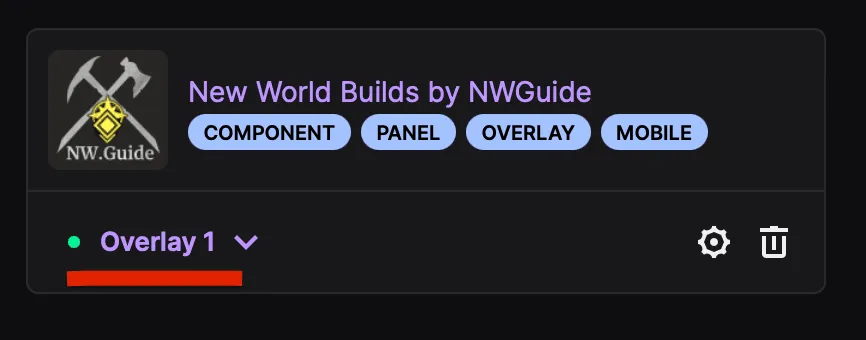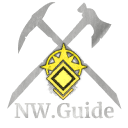Installation and configuration of Twitch extension to show New World build
First of all, how your final result will look on your stream:
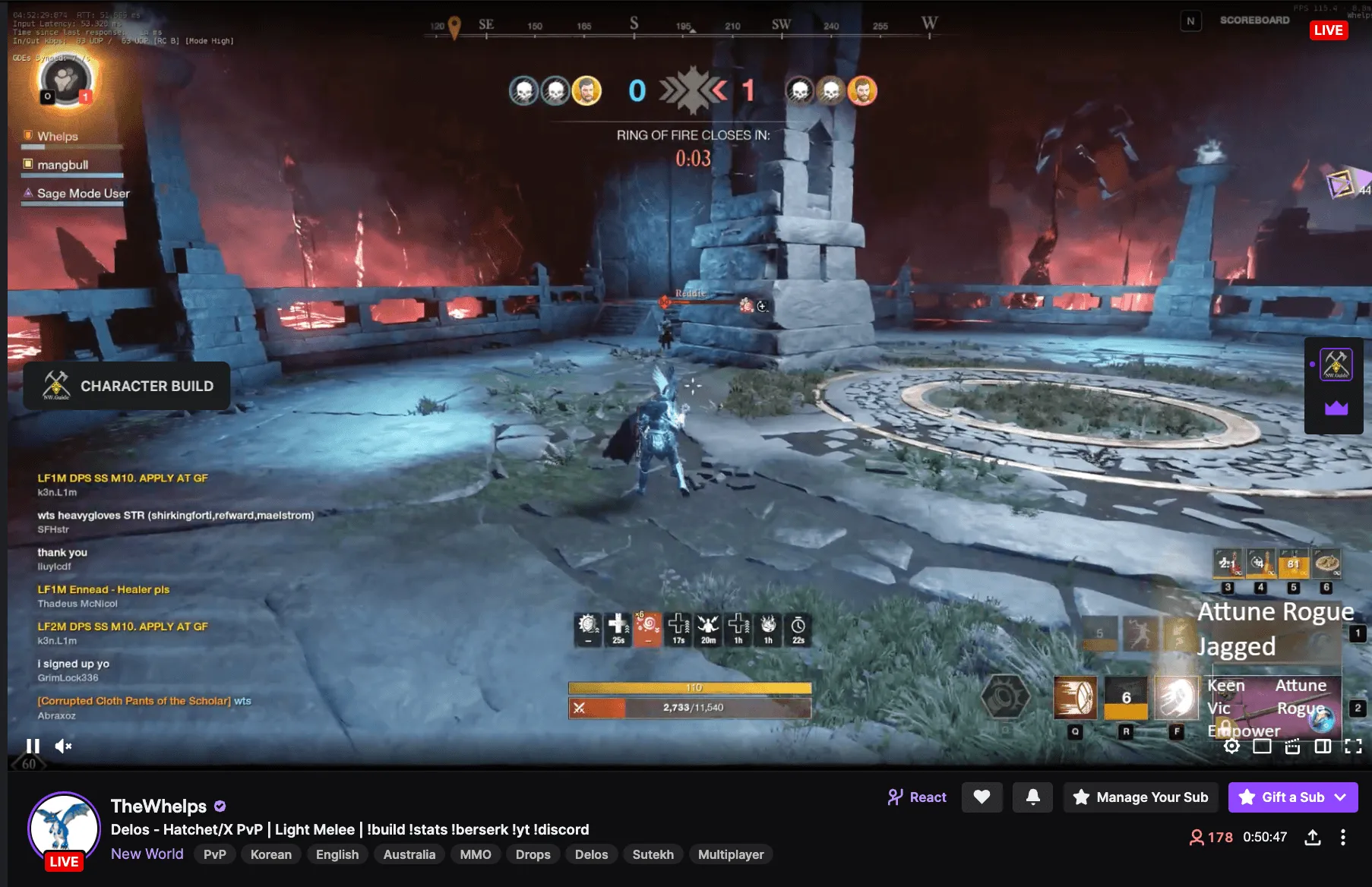

Adding your New World builds is a very simple process.
1. First step gonna for you is to make sure you have your builds published on NW.Guide database. Otherwise, you will need to create New World build via NW.Guide
This is not the simplest thing, but it's really worth it because this is the best tool to create New World build which you will be able to share with your company, friends, and viewers
2. Install the extension - here is a link New World Builds by NW.Guide - https://dashboard.twitch.tv/extensions/ptjutbouptsp3z985i8137hsk75nre-0.0.2
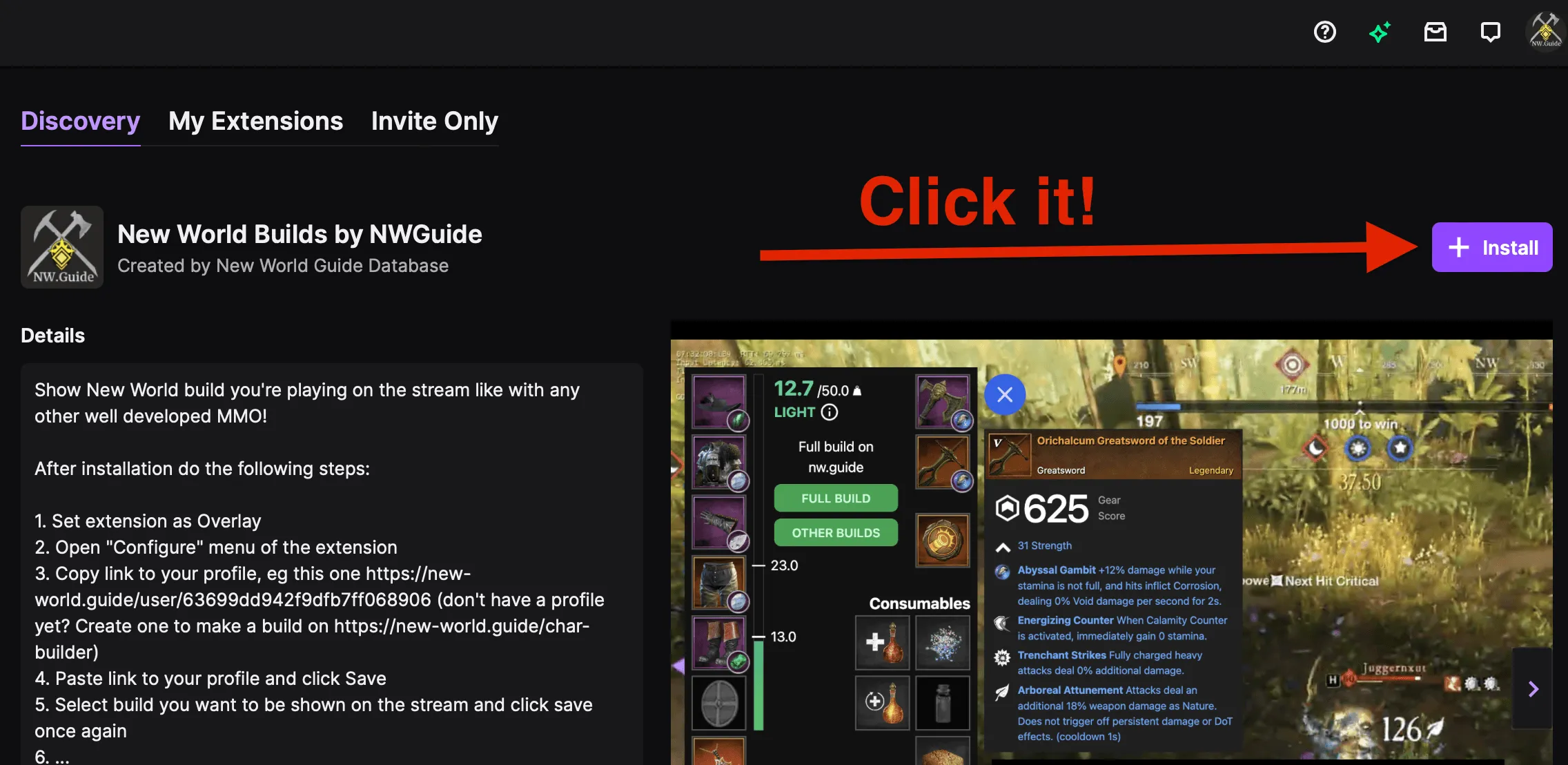
3. Set extension as Overlay (button to open build will not show up if you select anything else, eg component. It's important to select Overlay and not something else)

4. If after installation you have seen the window from step 3 - move on to step 5. If not - Open the "Configure" menu of the extension
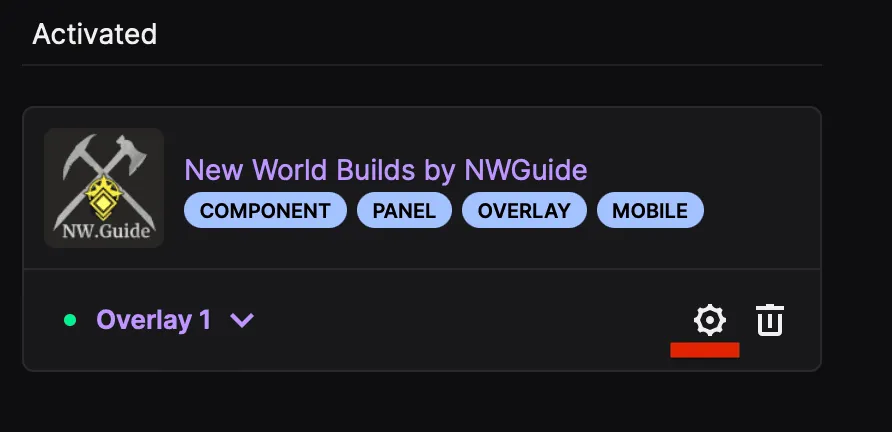
5. Open NW.Guide open your profile on NWGuide (just click on your avatar - the page where you can see all your builds. It will open after clicking on your name on the website
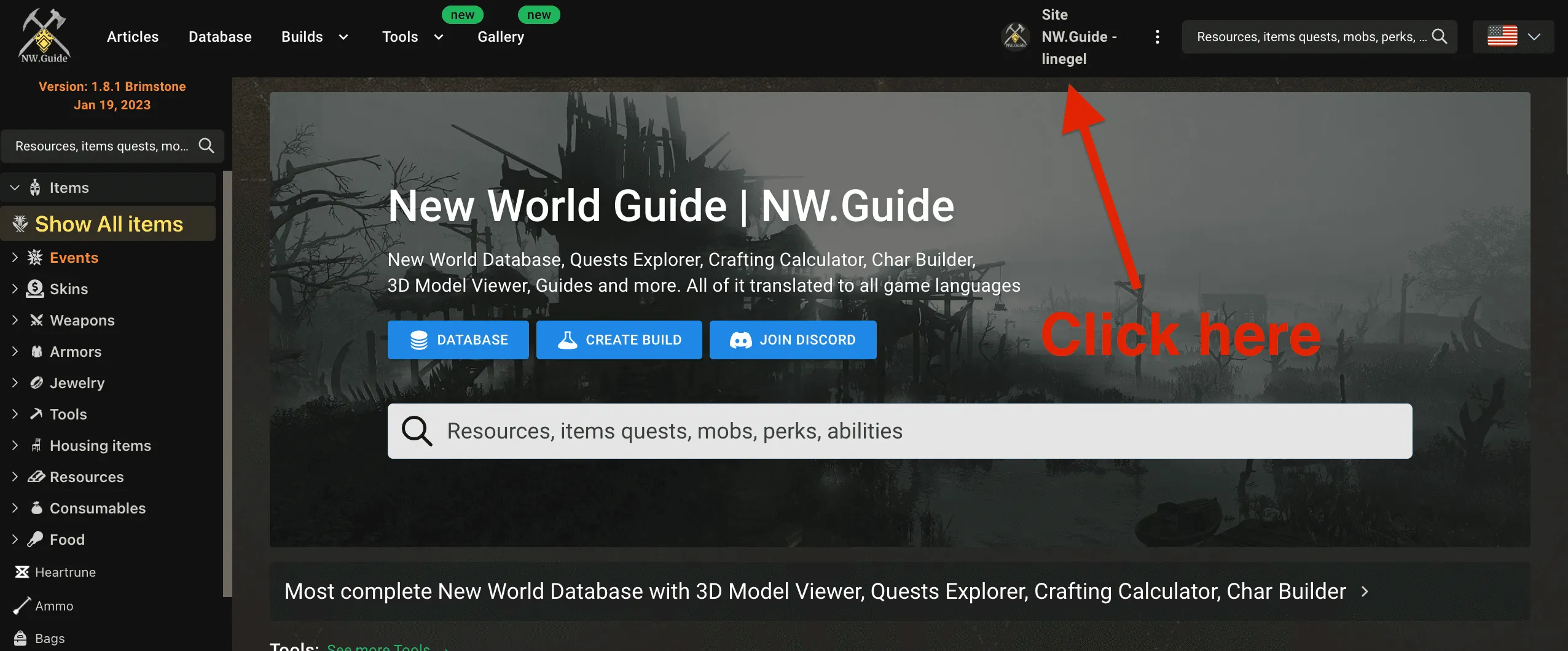
6. Copy the link to your profile
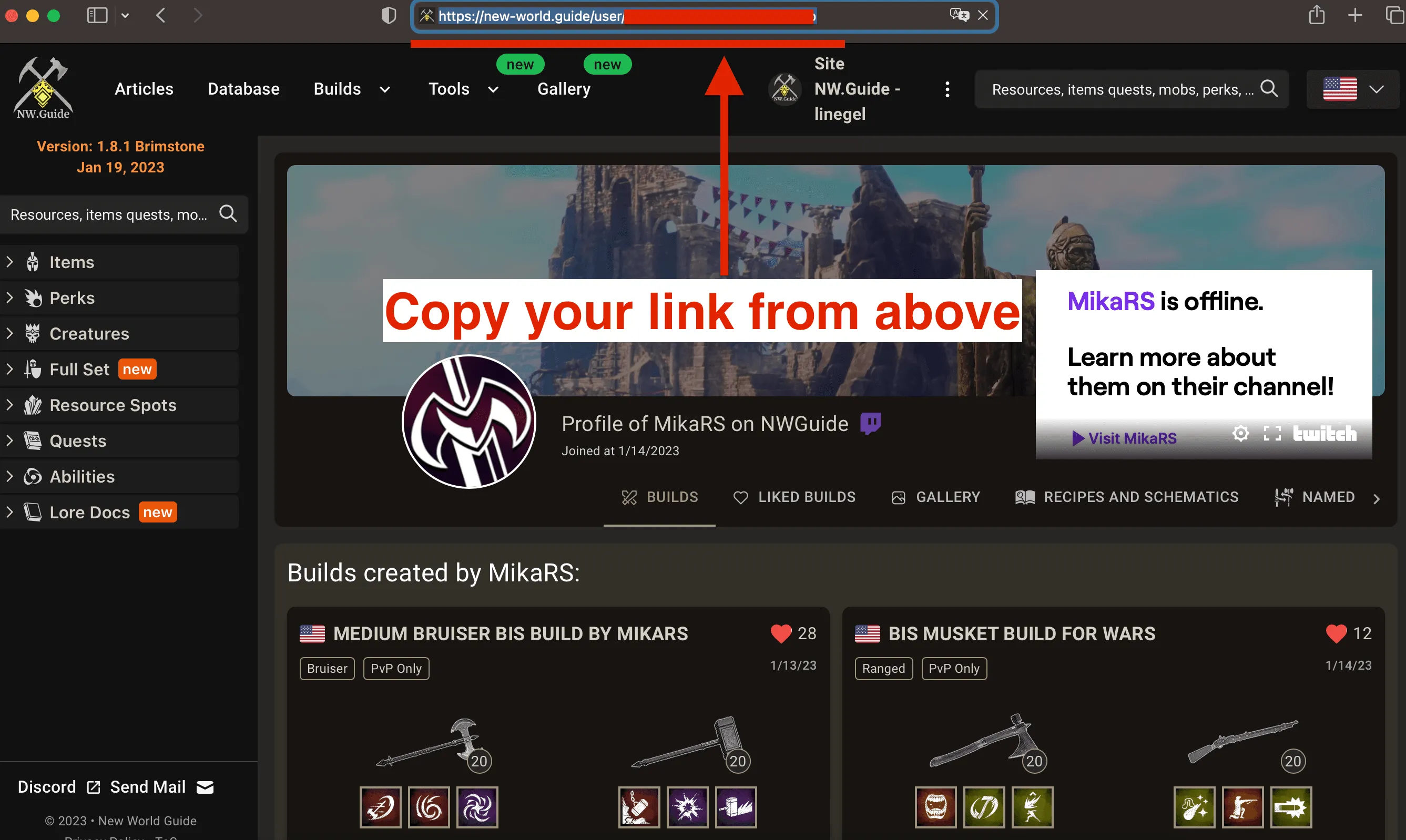
7. Paste your profile link to the extension. Then Click green "Save" button
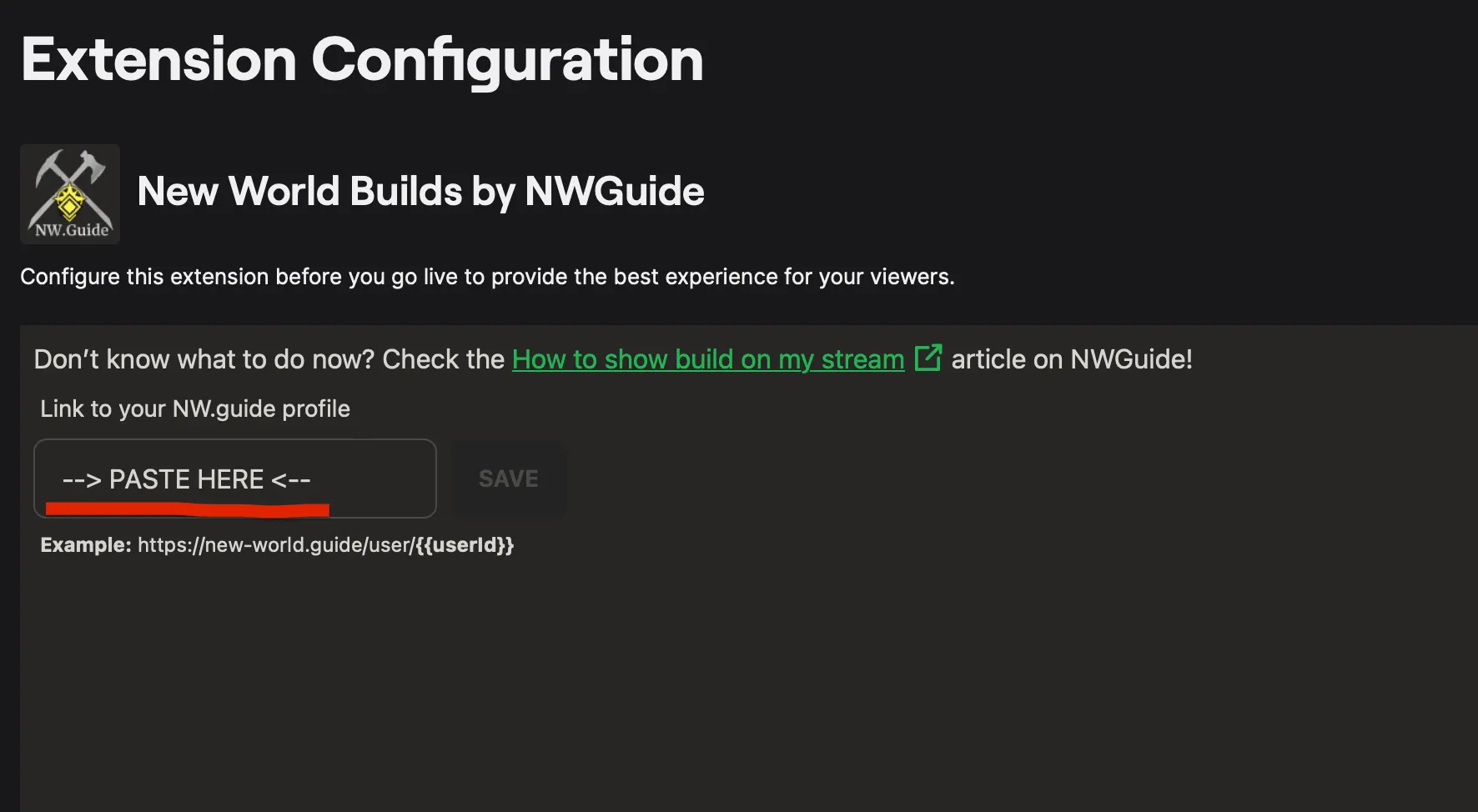
8. Click the green "Save" button

9. Select the build you want to be shown on the stream and click save once again
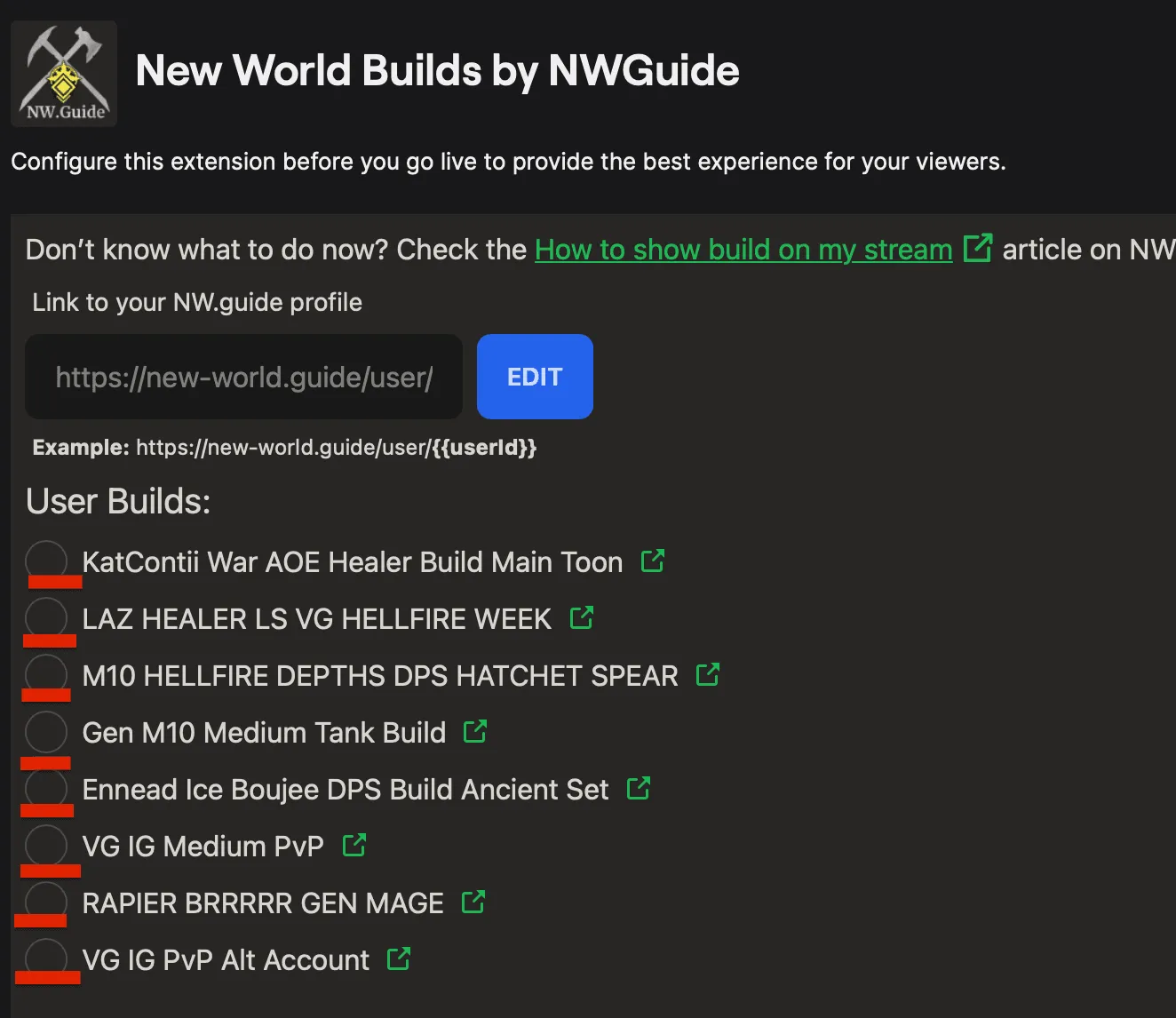
10. Make sure to click save after choosing build. This will be the final step of this guide ;)
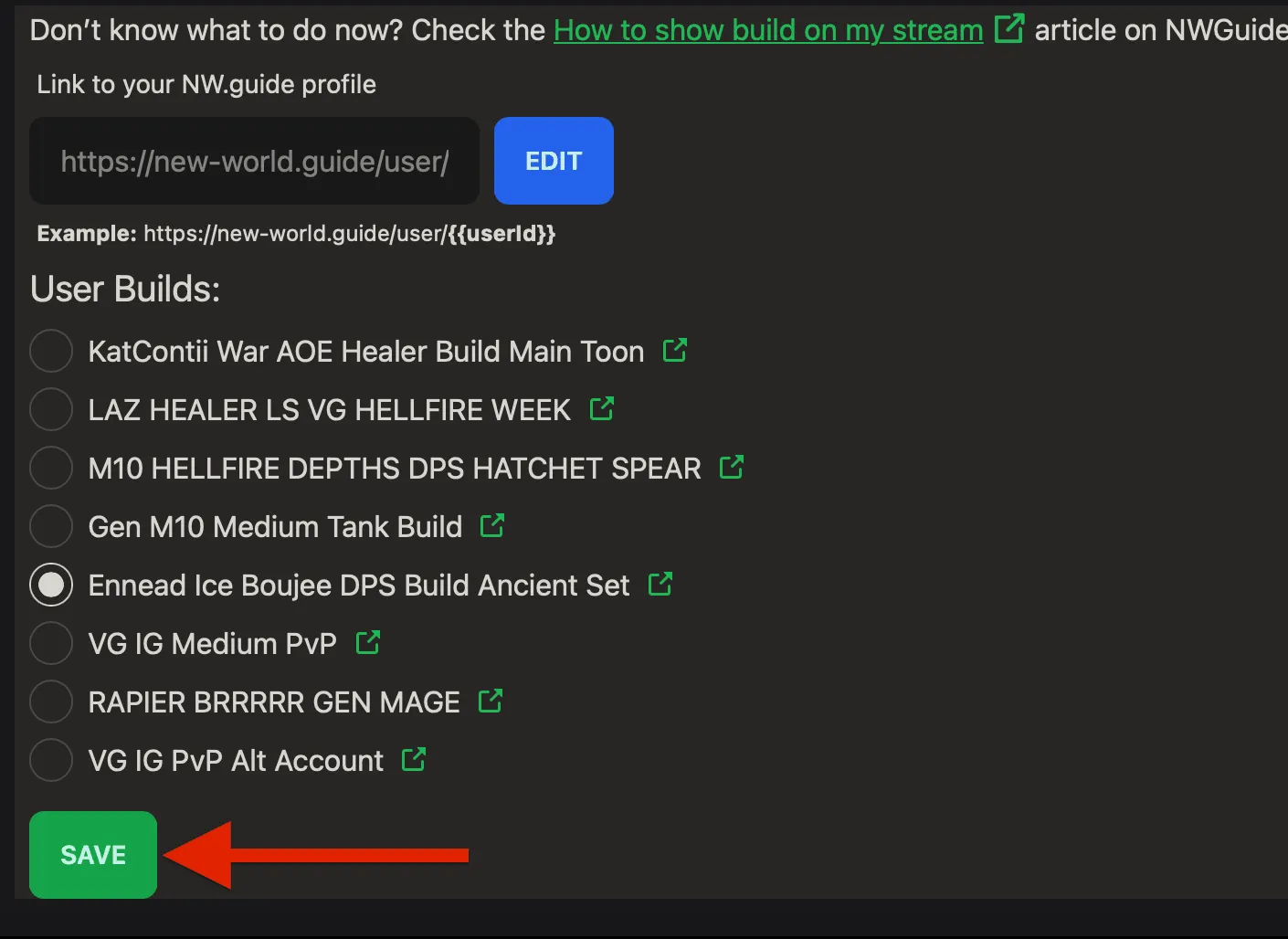
11. That's it, you're awesome! Now your build is shown on the stream. Button to open your build should now appear (make sure to refresh page of the stream before checking - just click F5)
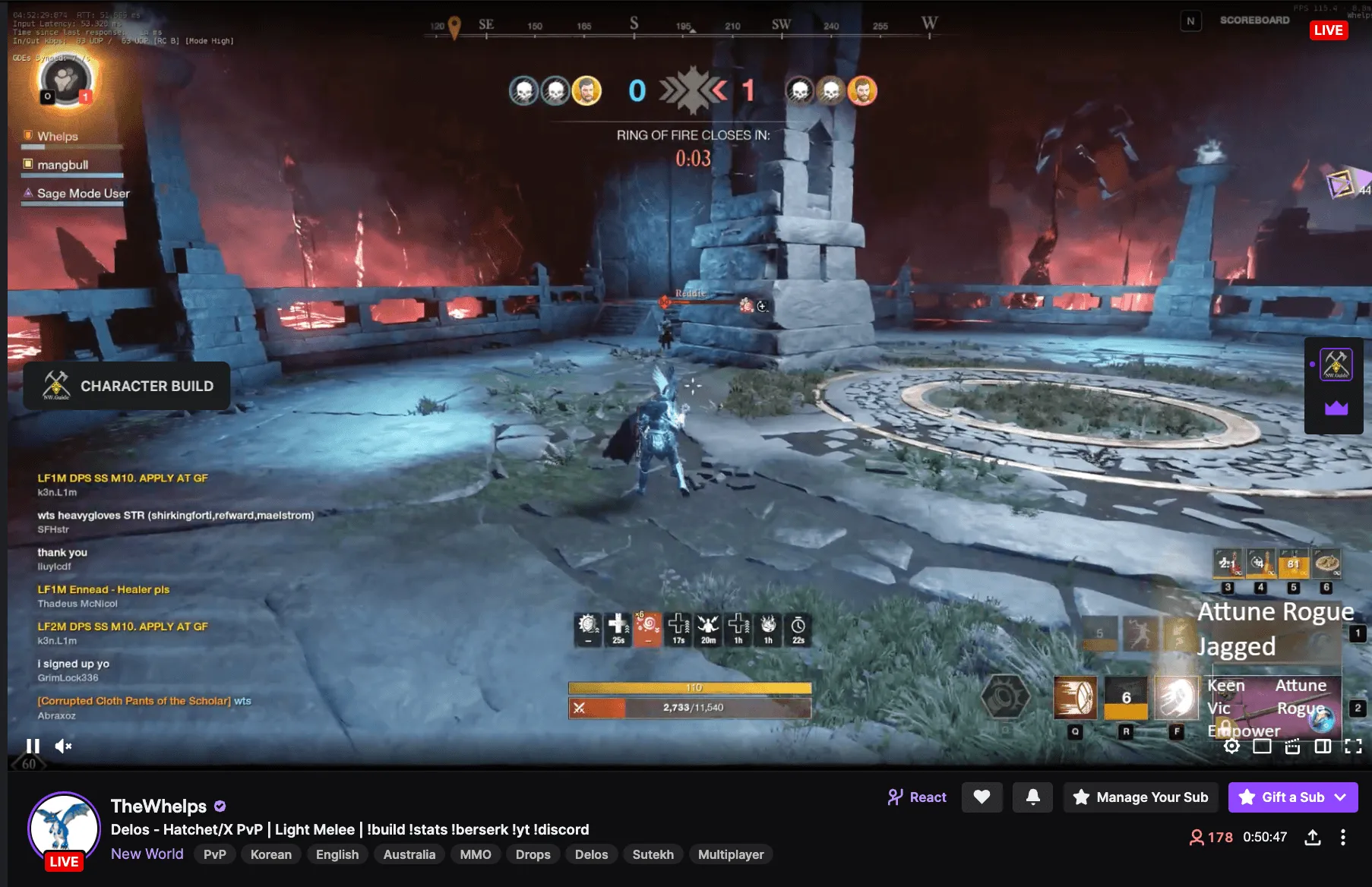

Troubleshooting
To make sure everything is correct you can check "My Extension". This is what you should see after installing
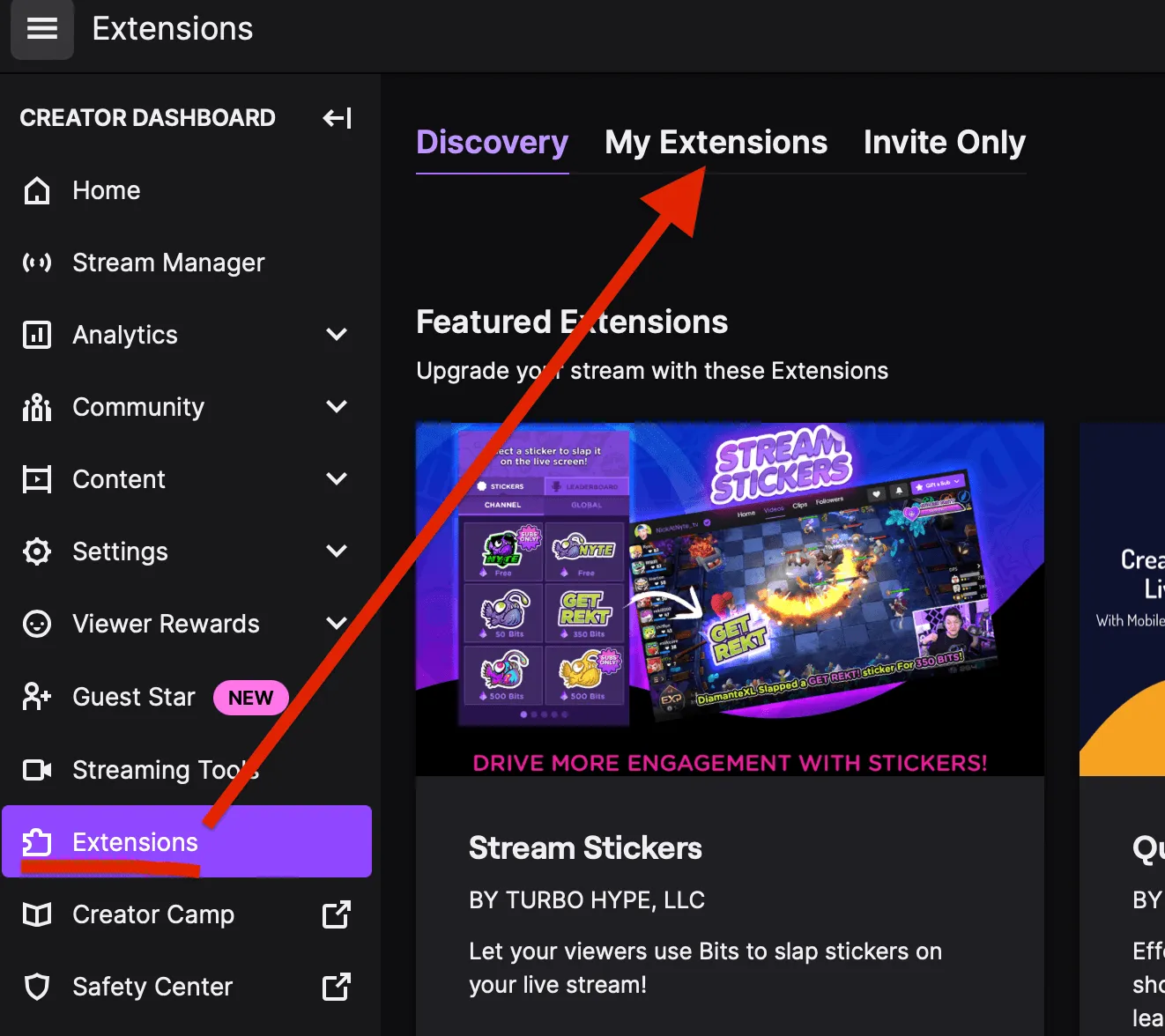
This is what you should see in the Twitch settings at the end